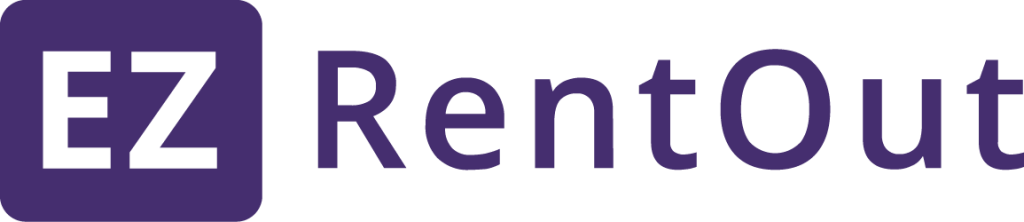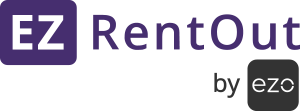Before you start syncing, you will first have to create an applicable tax agency. To do this, go to your QuickBooks Online account and click Taxes → Set Up Sales Tax → Add Agency (as shown below). This is required before your tax can be automatically generated.

The tax is automatically calculated using the source address (meaning the company’s address), the destination address (meaning the shipping location of the customer in EZRentOut), and the Sales Tax category of the item.
This is how the ‘destination address’ is mapped between QuickBooks Online and EZRentOut.
Here it is in EZRentOut:
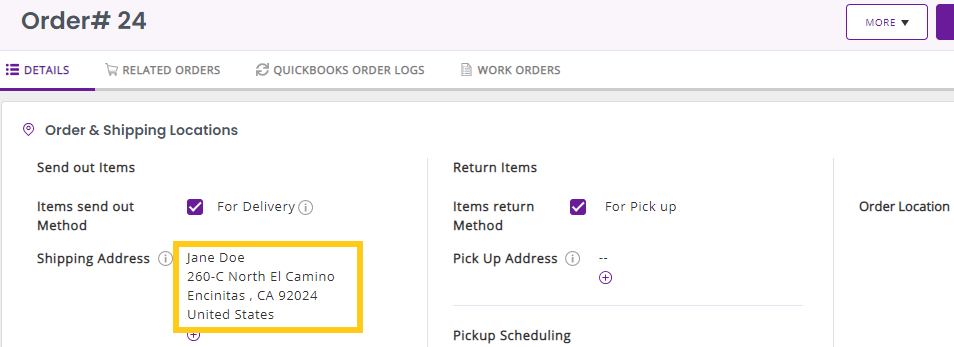
And here’s the same address in QuickBooks Online:
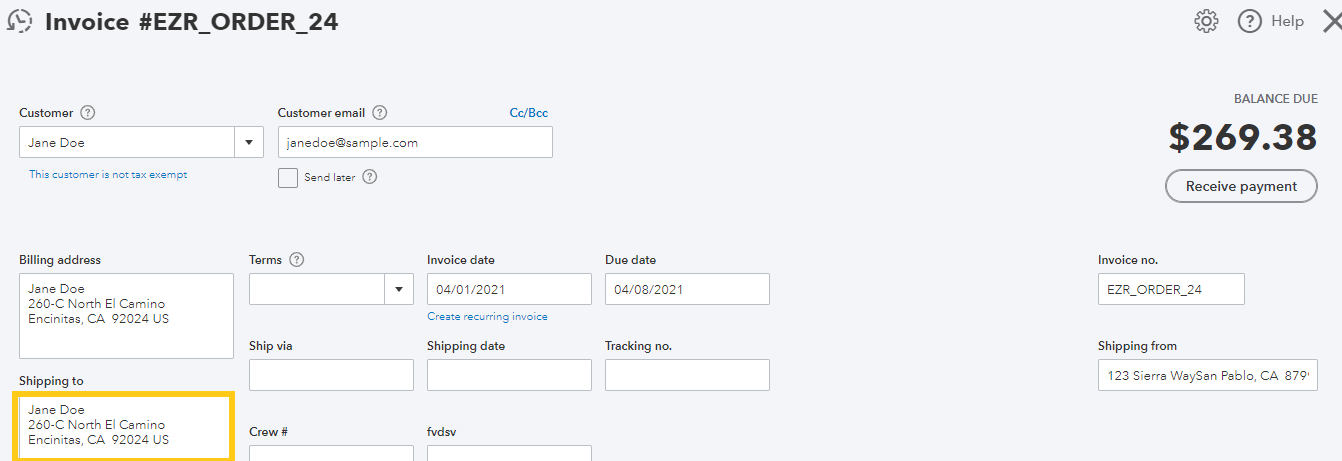
And with this, your tax can be synced between QuickBooks Online and EZRentOut. For a step-by-step guide on how to sync taxes in EZRentOut, click here.
For more information on how QuickBooks Online calculates Sales Tax, as well as details on how to set it up, click here.
Note: Automated taxes from Quickbooks Online are only available for US customers.