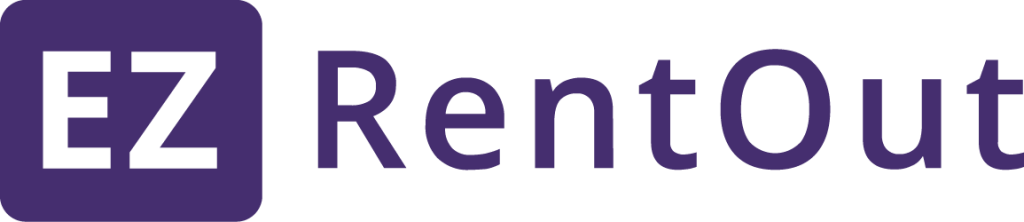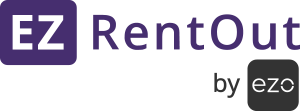EZRentOut supports the Wacom Intuos Pen Tablets for capturing electronic signatures. This enables more convenient signature capture to make the order process smoother.
Here is everything you need to set up electronic signatures using Wacom Intuos Pen Tablets on EZRentOut:
- Prepare your Wacom Intuos Pen Tablet (Recommended Model: Wacom Intuos (CTH-690))
- Plug the USB cable into your tablet and computer
- Download and Install Driver for MAC and Windows here
- Restart your computer and follow the instructions to set up your Intuos Pen Tablet
- Download Software for your Wacom Intuos Pen Tablet.
Once you have your hardware and corresponding files installed, you can start using Wacom Pen Tablet for electronic signature captures on EZRentOut.
Here is how you can add electronic signatures to Order Printouts in EZRentOut
Troubleshooting
How To Fix Wacom Tablet Pen Not Working on Windows?
Scenario: The pen does not work properly and draws only dots when you drag the pen to capture signatures.
You may face this issue when using the Wacom Tablet Pen on Windows for EZRentOut. It happens because of Windows Ink being enabled in your tablet properties. To fix this issue, follow these steps:
1) Open Wacom Tablet Properties
2) Select the tab named ‘Mapping’
3) Uncheck the ‘Use Windows Ink’ checkbox.
After following the above steps, you should not face this issue again.