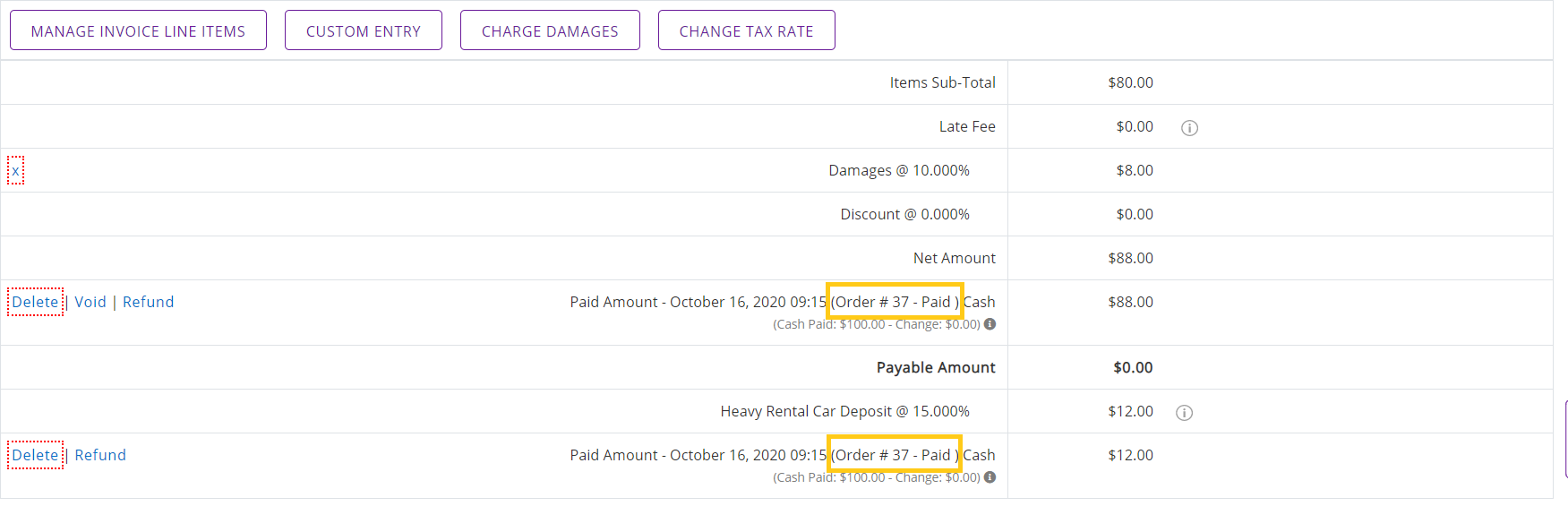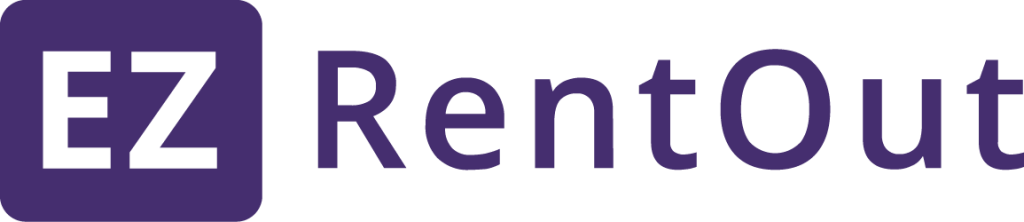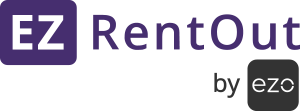You can charge a payment for multiple Orders to the same or different Customers in one go. To do this, do the following:
- Go to the Order Listings page and multi-select Orders you need to charge a payment for.
- Click on ‘Actions’ and select ‘Charge Payments’.
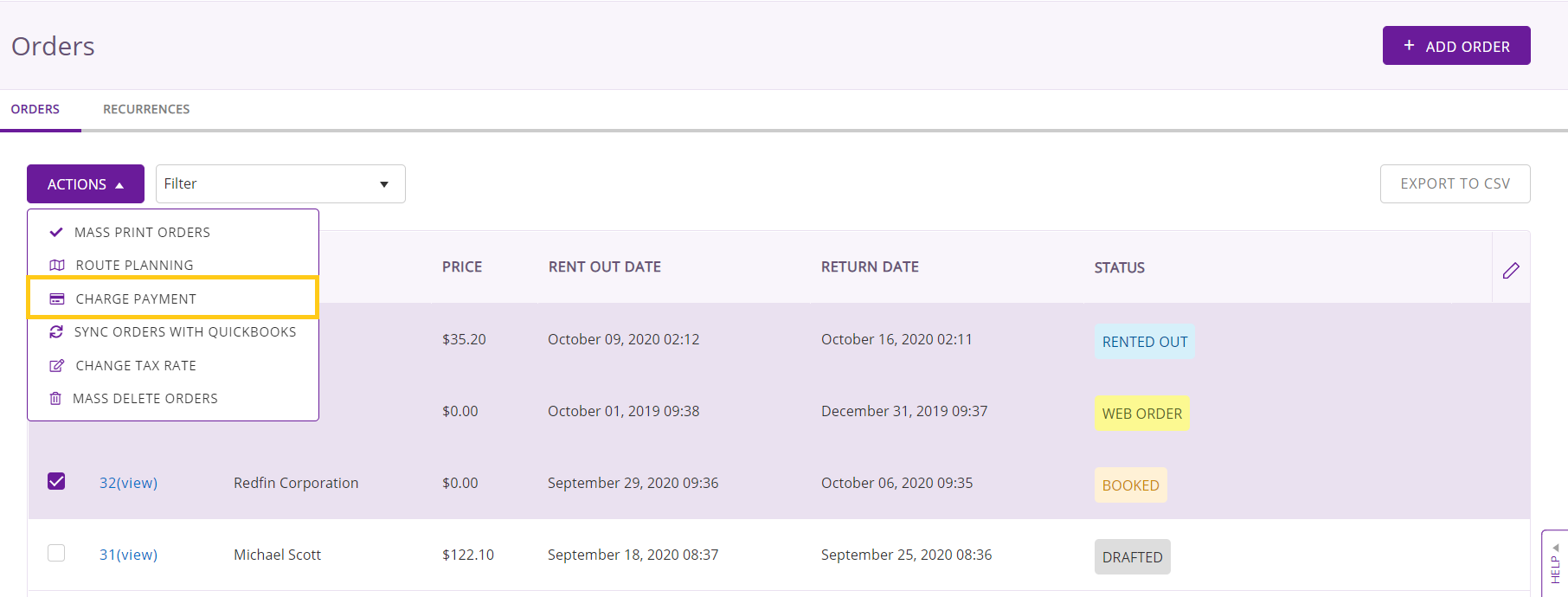
3. A dialog box will appear for Order Payments (see image below). Here you can configure details such as payment date, preferred payment gateway, Order payment specifics, and comments.
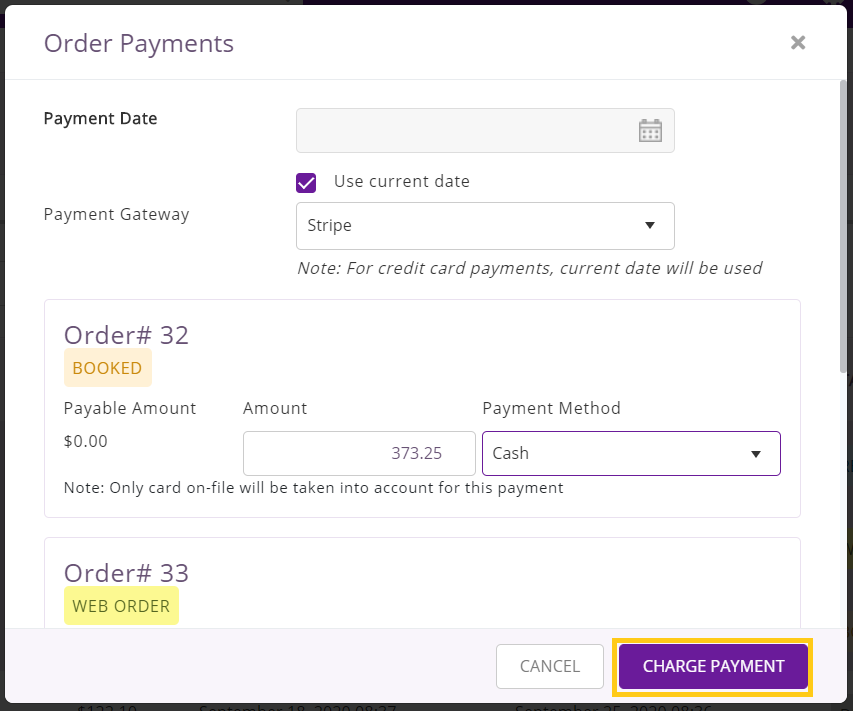
Note: CC payments can only be charged to Customers with their cards saved on-file.
4. Hit ‘Charge Payment’ once done. Here’s what you should see next:
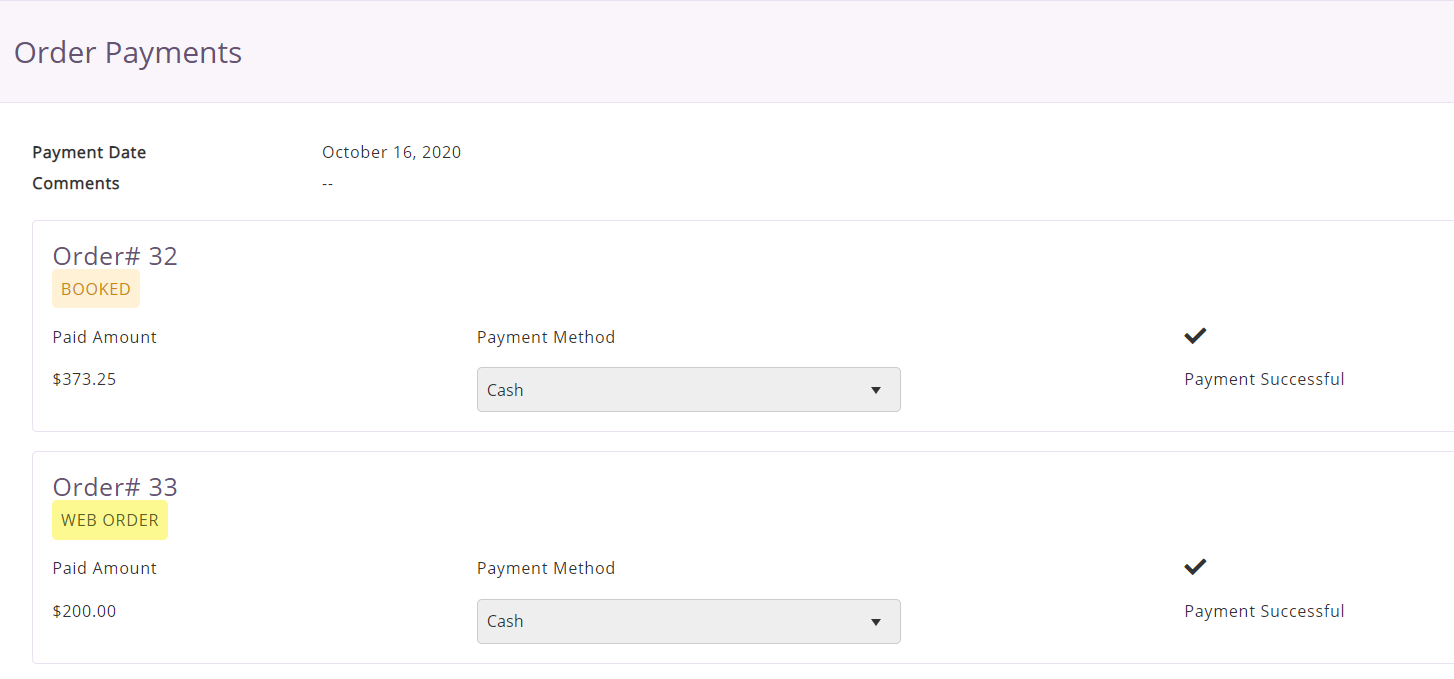
Things you should know!
– If you have enabled multiple payment gateways in Settings → Add Ons → Enable Payments through Credit Card, you can choose the one you prefer via a drop-down menu in the Order Payments’ dialog box as illustrated above.
– We do not support this feature when charging payments via PayPal and Square.
– The system automatically chooses the current date as the payment date if you have opted for CC as your payment method. In the case of other payment methods, the system allows you to select any of the previous dates. This helps you to record data on payments received in the past
– You can also edit the Payment Amount and Payment Method for the orders individually.
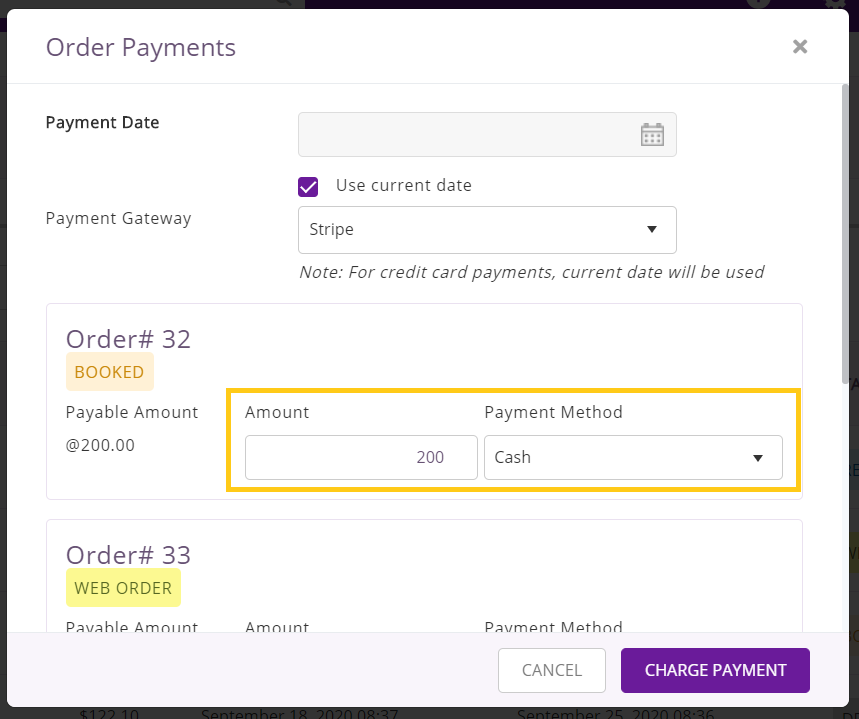
– The mass action payment feature allows you to add ‘Comments’ for the selected Orders. You can view these comments in the pricing table of all the charged Orders.
Tip: You can mention the Order Number in the comments to make them more specific as shown below.