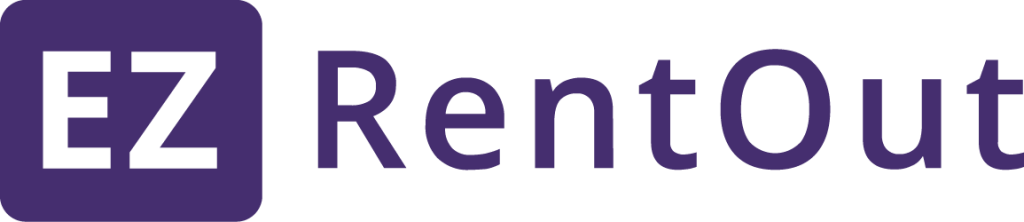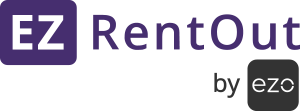- 1. Email – support@ezo.io
- 2. Blog – https://ezo.io/ezrentout/blog/ – great place to start off and read about our existing and upcoming features.
FAQs of EZRentOut are listed below:
Account/Users Related (16)
To customize the email sent to invited users: 1) Enable Email Customization from Settings → Add-ons → Email Templates. 2) From the same setting, click the link ‘Configure Email Templates’. It’ll take you to the email template listing. 3) Hit … Continue reading →
Determine which columns in your excel sheet map to which fields in EZRentOut. Here’s a comprehensive data dictionary that explains the data fields in EZRentOut. If there are certain fields that you need that aren’t present in EZRentOut, create custom fields … Continue reading →
Often, customer’s junk mail filter settings are such that system generated emails end up in junk mail folders. Please change your mail settings and add @ezrentout.com to your ‘safe list’. To resend an account confirmation email, go to the EZRentOut’s … Continue reading →
No, only the active users are counted towards the maximum users limit.
We don’t allow for users to be deleted as it may invalidate the rent outs/returns history of assets. As an example, John Smith may have rented out a laptop before leaving the company. If his user record was to be … Continue reading →
EZRentOut uses the email address of a user to uniquely identify a user. If you are getting this error, you may be trying to create two different users using the same email address. On rare occasions, it has been observed … Continue reading →
As an account owner you can transfer the ownership to any administrator from Settings -> Company Settings -> Company Profile -> Change Owner.
EZRentOut does not allow an email address to be used for more than one user, even across companies. Please note that a user that has been deactivated or is disabled (not allowed to log in) still exists in our database … Continue reading →
Cancellations can happen at any time; there are no hidden charges or fines. To cancel your account, log in as the account owner and go to Name -> Billing. At the bottom, you can see the “Permanently Close Account” heading. Click … Continue reading →
Confirmation emails for an unconfirmed user’s account can be resent by going to the Login page and following the process for “Forgot your password?”. Entering an email address of a member shall resend a confirmation email to the member’s inbox. … Continue reading →
Shipping locations are currently linked to the contact person (individual Customer) instead of businesses. You can enable ‘Pickup and Shipping Location’ from Settings → Company Settings → Advanced Settings. This feature enables you to record locations of Customers, where you … Continue reading →
Type of alerts that can be sent to each user level can be either ‘an email sent for each subscribed event’ or ‘a daily digest that summarizes all the events for the day’. Staff users receive email alerts for actions … Continue reading →
You can add another layer of security to your EZRentOut account by activating the ‘Session Time-out’ feature. It is helpful in scenarios where you want to prevent your account from being misused by someone else. For this to work out, … Continue reading →
Account Cleanup will remove all data, except Printout Templates, Custom Fields, Settings, Add-Ons, Store Settings. This can take 30 mins to a few hours to complete, depending on how much data you have to clean up. You can clean up … Continue reading →
Two-Factor Authentication is an added layer of security to your EZRentOut account that restricts third-party access. This protects your valuable account information by preventing your account from unauthorized log-ins. Here’s how you can enable Two-Factor Authentication: Go to Company Settings→ … Continue reading →
You can access the user profile details from the top left side of the Dashboard. Click the profile icon and choose to Edit, Update, or Sign Out of your EZRentOut account from the dropdown menu as shown below.
Asset (10)
Deleting an Asset permanently removes it from the system. We recommend that you “Retire” Assets that are no longer needed. Only the Account Owner can delete Assets/Inventory records in bulk to clean the account. Steps: 1) From Settings → Company … Continue reading →
EZRentOut assigns an item # for every item that you add to your account (also referred to as asset # and inventory # depending upon the context). The first item that gets added is #1, second is #2 and so … Continue reading →
Asset retirement deactivates an asset from our system. Retired assets do not count towards the subscription package limit and cannot be actively used. Asset deletion permanently deletes an asset from the system, including checkout history, service details, comments etc.
To activate an asset that has been retired, filter the asset listing for retired assets. Then use the activate action after selecting the assets needing activation.
EZRentOut supports depreciation, to enable asset depreciation from Settings -> Add Ons. Currently we support straight line depreciation with support for group specific rates.
Check out our blog to differentiate between an asset, asset stock and inventory: https://blog.ezrentout.com/how-to-differentiate-types-of-items-in-ezrentout/
You can set up a custom field of type ‘Date field (Alert)’ from More → Custom fields → Items. Associate it with a specific group or all the future groups. Once created, you can then add the value for this … Continue reading →
To create new assets via scanning, enable ‘Hardware Scanner Integration’ in Settings → Add Ons. Hit ‘Update’ at the top of the page. Once enabled, here are the steps to add an asset via scanning on PC/Mac: Step 1: Go to the Item … Continue reading →
The search bar on the Items listing pages allows you to look up the desired items. It appears on the top left corner of the page. For this, go to Navigation menu → Items → Asset/Asset stocks/Inventory → Search
TYou can apply filters on your search results for items. For this, go to Navigation menu → Items → Asset/Asset stock/Inventory → Apply Filter→ Search Let’s say you want to search for Sculptures located at Saronix Nymph Products. You … Continue reading →
Asset Labels / Tags (12)
DYou can choose to print pictures with labels if you like. When designing a label (More → Printout Templates → Edit an existing one or create new), include all necessary information from the design elements given with the canvas. Don’t … Continue reading →
You can use EZRentOut to print professional labels (Learn More). However, if you’d like to go for commercial printing, you may need to handover the Print Label data to your printing service. This option is available by default and can … Continue reading →
There are two main scenarios that require printing the labels even before you add the relevant items to your account. 1. Commercial Printers who would print in bulk for you e.g. 1000 labels per order. Say you have 500 in … Continue reading →
Yes, you can generate QRCodes in advance, using the following steps: 1) Creating (placeholder) assets and populate any fields that you may require. See more. 2) You can now generate QRCodes and even print labels for the assets in advance.
You cannot generate URLs for QR codes of items without using EZRentOut. It has to be routed through logging into the EZRentOut account only.
Yes, you’ll need to disable Single Step Printing for that. To do this, hit the bell icon in the upper right and go to Print Queue. Uncheck ‘Enable Single Step Printing’ – this will hold all the print commands in … Continue reading →
We recommend QR Codes since they have a richer data representation capability and we expect them to replace bar codes as a standard in the future. However, we fully support legacy barcodes as well. If you chose to go with … Continue reading →
Your asset label size and material will be determined by the size, type and use of your assets. Smaller assets like wireless mice may need compact labels where as a power drill used in construction projects may need larger, more … Continue reading →
1. Go to More → Print Label Template → Add New Template 2. Create a canvas where you drop all the attributes on to the canvas including ‘Display Picture’. Remember these are the attributes you would also want on a … Continue reading →
You can also associate an Identification Number with every item for more personalized identification. The Identification Number field can be edited in the item details for each item. This is not a mandatory field, but is commonly used for the … Continue reading →
There are two ways to go about it. a) You can design the labels in the printers’ utility using the EZRentOut data b) Or you can print directly from EZRentOut. Printing via Utility 1) Make sure that the printer utility can … Continue reading →
TEZRentOut assigns an item # for every item that you add to your account (also referred to as asset # and inventory # depending upon the context). The first item that gets added is #1, second is #2 and so … Continue reading →
Customization (6)
Plan on not using some fields? You can hide them. Your name at top right -> Settings -> Company Settings -> Advanced Settings -> Fields to hide from items -> Enabled -> Choose which fields to hide
To change the default currency label from USD to another e.g. GBP, go to Company Settings → Company Profile → Miscellaneous → Enter your preferred currency label. Please note change to preferred currency label will not impact previous Order payments … Continue reading →
To change the language, you first have to enable the translator from Name -> Settings -> Company Settings -> Company Profile -> Language Translator and save the setting. Once saved, you’ll spot the language switch dropdown menu at the very … Continue reading →
There is an option in EZRentOut which enables rental businesses to customize the action button label from Company Settings → Custom label. This enables businesses to rename the action button label that best describes it for their staff members. You can … Continue reading →
To do this, you will have to customize an invoice template for Orders having bundle line items. Follow these simple steps: Go to More → Printout Templates → Orders → Click ‘New Printout Template’. Choose ‘Invoice’ as your Order printout type, and hit … Continue reading →
We allow our users to customize the size of a column in the listings page by setting up its character limit. To do this, do the following: – Scroll to the right of the table on any listings page and … Continue reading →
Custom Fields (7)
There are limits on Custom fields for Items. The maximum custom fields allowed for Items vary according to your pricing package: Essential Pricing Plan: A maximum of 10 Growth Pricing Plan: A maximum of 20 Premium … Continue reading →
Yes, custom attributes are searched through as part of the general search function. Here is an example (Say you are looking for laptops with ‘Intel Core i3’ processor): Click on the relevant ‘Assets’ to view Assets with custom attribute ‘Intel … Continue reading →
EZRentOut comes with predefined set of fields for Orders and Items. However, if they are not sufficient for your needs, you can add custom fields from More -> Custom Fields -> Items. Adding fields Use the Add Custom Field button … Continue reading →
EZRentOut comes with a predefined set of fields for Orders and Items. However, if they are not sufficient for your needs, you can add custom fields from More → Custom Fields → Order. For example, you want to add a … Continue reading →
You can set up a custom field of type ‘Date field (Alert)’ from More → Custom fields → Items. Associate it with a specific group or all the future groups. Once created, you can then add the value for this … Continue reading →
The search bar at the top will not give any results if search is performed on a custom field value having more than 1024 characters stored under its value. This applies to custom fields created for Items and Orders.
Determine which columns in your excel sheet map to which fields in EZRentOut. Here’s a comprehensive data dictionary that explains the data fields in EZRentOut. If there are certain fields that you need that aren’t present in EZRentOut, create custom fields … Continue reading →
Importing Data (11)
Instances like recording bulk item data against the wrong location, or when relocating a warehouse from one place to another – there’s a need to transfer stock quantity in bulk from one location to another. This can create a complex … Continue reading →
If the Return Date is in the past for an order, you can just add it as a normal order. When you Rent Out this order, EZRentOut looks at the Return Date and informs you that this is going to … Continue reading →
A common issue for an unsuccessful import/sync process is not having Last Name and Email attributes configured in your LDAP server. Also look out for invalid customers’ email addresses.
Following are some of the URLs that you may require during the configuration process: –Sign On URL: https://.ezrentout.com/users/sign_in –Identifier/Issuer: https://www.ezrentout.com (Note: Do not enter your subdomain with it) –Assertion Consumer Service URL: https://.com/users/auth/saml/callback Learn More Continue reading →
The extra attribute will not be an issue. However, while configuring, you’d most probably have to map the exact attribute names of the first name, last name and email fields that are provided by the Identity provider in the Settings … Continue reading →
TYou can create document linkages for items right as you update or upload them via an Excel sheet. Furthermore, you can attach up to 5 public media file URLs upon item import. But what are media file URLs? These are the web … Continue reading →
To fix this error “Attachment has an extension that does not match its contents” when mass importing images via excel import functionality in EZRentOut, do the following: You need to make minor tweaks to the shared links (created via DropBox share … Continue reading →
You can directly upload a maximum of 10 documents and images at a time from Items > Documents > Upload. You can also mass import documents and images and associate them to items through an Excel import. For this, you … Continue reading →
Here’s a list of the file types you can upload in EZRentOut: Image formats: JPEG JPE JPG X-PNG TIFF GIF BMP vnd.adobe.photoshop vnd.microsoft.icon Sheet formats: vnd.openxmlformats-officedocument.spreadsheetml.sheet vnd.oasis.opendocument.spreadsheet vnd.ms-excel Excel Doc formats: vnd.openxmlformats-officedocument.wordprocessingml.document vnd.oasis.opendocument.text MSWord PDF Video formats: QuickTime MP4 3GPP AVI
Determine which columns in your excel sheet map to which fields in EZRentOut. Here’s a comprehensive data dictionary that explains the data fields in EZRentOut. If there are certain fields that you need that aren’t present in EZRentOut, create custom fields … Continue reading →
Often times, most organizations do not allow for third party cloud integrations with applications like OneDrive or Dropbox due to certain security protocols. This may make uploading documents in bulk a tedious task. You can’t go around uploading the same … Continue reading →
Inventory (9)
Check out our blog to differentiate between an asset, asset stock and inventory: https://blog.ezrentout.com/how-to-differentiate-types-of-items-in-ezrentout/
To trigger a low stock alert when the quantity falls below a user-defined threshold, first enable the alert by going to More -> Alerts -> My Alerts -> Items (Alert type) -> Check ‘Send low stock threshold alert’. Second, edit … Continue reading →
To undo a sale or stock addition, use the Stock History button on the right side of the Inventory Details page. In the stock history details, click the ‘x’ at the right side of the action you need to undo.
Instances like recording bulk item data against the wrong location, or when relocating a warehouse from one place to another – there’s a need to transfer stock quantity in bulk from one location to another. This can create a complex … Continue reading →
Companies have different ways to reorder quantity for different items. Some like to order a quantity that will bring the item to its required threshold. Others practice a fixed formula or even define a fixed value for each item. No … Continue reading →
You can view the stock quantity of a particular location by turning on the Location Stock view. This is applicable for both Inventory and Asset Stock items. In this view, you can see the stock quantities by locations – instead … Continue reading →
You can now customize the Low Stock Alert page as per your requirements. For example, users can track which vendor is responsible for restocking particular items. To customize the page, access it from the bell icon in the top-right corner and click … Continue reading →
The search bar on the Items listing pages allows you to look up the desired items. It appears on the top left corner of the page. For this, go to Navigation menu → Items → Asset/Asset stocks/Inventory → Search
You can apply filters on your search results for items. For this, go to Navigation menu → Items → Asset/Asset stock/Inventory → Apply Filter→ Search Let’s say you want to search for Sculptures located at Saronix Nymph Products. You … Continue reading →
Mass Data Actions (9)
Yes, we provide easy-to-use canned reports which allow data to be exported into a CSV/PDF file (a common format understood by Microsoft Excel). Explore More -> Reports. Choose your preferred report, fill in the given fields and click ‘Export’. We … Continue reading →
Our custom fields feature allows you to add new or custom data fields for the assets and orders. Once you have defined all such fields in our system from More -> Custom Fields, you can simply use the normal Bulk … Continue reading →
Yes, migrating over your data from your legacy system (Database, Excel spreadsheet, etc) is one of our most popular features. The process is explained here: https://blog.ezrentout.com/how-to-import-items-from-excel-to-ezrentout/. We also offer custom data migration (export/import) to our corporate customers.
Instances like recording bulk item data against the wrong location, or when relocating a warehouse from one place to another – there’s a need to transfer stock quantity in bulk from one location to another. This can create a complex …Continue reading →
Deleting an Asset permanently removes it from the system. We recommend that you “Retire” Assets that are no longer needed. Only the Account Owner can delete Assets/Inventory records in bulk to clean the account. Steps: 1) From Settings → Company … Continue reading →
Data backups are offered through Dropbox. You can enable this option from Settings -> Add Ons -> Periodic Data Backup -> Add Dropbox account. Following components are synced over: Checkout and Check-in Events All Active Assets Line Items All Inventory … Continue reading →
To fix this error “Attachment has an extension that does not match its contents” when mass importing images via excel import functionality in EZRentOut, do the following: You need to make minor tweaks to the shared links (created via DropBox share … Continue reading →
Determine which columns in your excel sheet map to which fields in EZRentOut. Here’s a comprehensive data dictionary that explains the data fields in EZRentOut. If there are certain fields that you need that aren’t present in EZRentOut, create custom fields … Continue reading →
You can charge a payment for multiple Orders to the same or different Customers in one go. To do this, do the following: Go to the Order Listings page and multi-select Orders you need to charge a payment for. Click …Continue reading →
Company URL (2)
Your company domain/URL can be configured to have an additional web address, meaning yourcompany.com can also support rentals.yourcompany.com. One way to do this is to add a CNAME record (also known as Canonical Name record) to your domain. To add a CNAME … Continue reading →
Configuring the Web Store to use your Domain is a two-step process: 1. Forwarding your domain’s traffic to our server. This requires asking your DNS provider to point your URL to our server. The instructions to forward your DNS provider … Continue reading →
Webstore (8)
Your company domain/URL can be configured to have an additional web address, meaning yourcompany.com can also support rentals.yourcompany.com. One way to do this is to add a CNAME record (also known as Canonical Name record) to your domain. To add a CNAME … Continue reading →
Configuring the Web Store to use your Domain is a two-step process: 1. Forwarding your domain’s traffic to our server. This requires asking your DNS provider to point your URL to our server. The instructions to forward your DNS provider … Continue reading →
This will depend on the browser you’re using. Generally, MP4s are the best bet in terms of support.
Shipping locations are currently linked to the contact person (individual Customer) instead of businesses. You can enable ‘Pickup and Shipping Location’ from Settings → Company Settings → Advanced Settings. This feature enables you to record locations of Customers, where you … Continue reading →
Web Order and Booked Web Order State: An Order goes through different states in EZRentOut. When a Customer places an Order through the Webstore, its termed as a Web Order in EZRentOut. This happens when auto-booking is disabled. Businesses can also cancel Web … Continue reading →
On the EZRentOut Webstore, users can charge a portion of the rental at the time of checkout. This mitigates the risk of Customers abandoning rentals at the last moment. Ensuring that they pay a portion of the fee helps bind them … Continue reading →
There may be cases where you don’t assign a location to an item or any other information such as Purchase Date and so on. In such cases, the items are displayed on the Webstore with blank fields, as shown below: … Continue reading →
You can install all kinds of custom tags and pixels to your Webstore via our Google Tag Manager integration. This solves the problem of deploying marketing tags without modifying the code on your Webstore. The Tag Manager greatly simplifies things … Continue reading →
Pricing And Packages (8)
We offer a wide variety of packages tailored to your needs. To get a quote for a corporate package, get in touch with us at sales@ezrentout.com. Moreover, we offer a number of add on features and services to our corporate … Continue reading →
Yes, you can upgrade your plan or increase the number of users, locations, or other elements at any time you want. The additional subscription charges will be pro-rated based on the number of days left in your current subscription.
Yes, we sincerely believe in playing our part as responsible corporate citizens and contributing to local communities. We have an ongoing discount program for non-profit and educational institutions. We currently offer a 10% discount program for all US 501(c)(3) organizations, namely … Continue reading →
We updated our pricing structures and placed features under these plans to provide maximum value to our customers. As part of this change, all features under add-on settings have revised tags, e.g., Essential, Growth, Premium, and Enterprise. Both new and … Continue reading →
There are a certain number of users (admin & staff) included in each pricing plan without any additional charges. The details for this are as follows: Essential Pricing Plan: A maximum of 02 Growth Pricing Plan: … Continue reading →
To include additional users in any pricing plan, you only pay a nominal fee of $20/user/month and add as many users as you like.
There is a different number of Locations available for each pricing plan: Essential Pricing Plan: A maximum of 100 Growth Pricing Plan: A maximum of 150 Premium Pricing Plan: A maximum of 200
There are limits on Custom fields for Items. The maximum custom fields allowed for Items vary according to your pricing package: Essential Pricing Plan: A maximum of 10 Growth Pricing Plan: A maximum of 20 Premium … Continue reading →
Misc/General (12)
To change the default currency label from USD to another e.g. GBP, go to Company Settings → Company Profile → Miscellaneous → Enter your preferred currency label. Please note change to preferred currency label will not impact previous Order payments … Continue reading →
There is an option in EZRentOut which enables rental businesses to customize the action button label from Company Settings → Custom label. This enables businesses to rename the action button label that best describes it for their staff members. You can … Continue reading →
You can choose to display up to a 100 records. To make this change, log in, go to Name -> Settings -> My Settings -> Maximum records per page and change the quantity.
If you go on the dashboard page and right below the calendar there is a ‘Get ICAL URL’ button. This button provides a link which can be integrated to calendars. You can then go to the Google Calendar -> dropdown … Continue reading →
Follow these steps: 1. Go to the item listing (Items → Asset/Asset Stock/Inventory) 2. Select the List-view on the left. 3. Make sure the Compact View button is not pressed (if it is, click on it to de-press it). Left button: List … Continue reading →
To fix this error “Attachment has an extension that does not match its contents” when mass importing images via excel import functionality in EZRentOut, do the following: You need to make minor tweaks to the shared links (created via DropBox share … Continue reading →
We allow our users to customize the size of a column in the listings page by setting up its character limit. To do this, do the following: – Scroll to the right of the table on any listings page and … Continue reading →
By default, EZRentOut uses the US date format throughout the app. However, non-US companies can change this format as per their standard. To do this, go to Settings → Company Profile → Misc. Here, click on the ‘Date Format (Input)’ … Continue reading →
You can change the way items are displayed in EZRentOut from the viewing options on the left of your Item Listing Page: There are two types of ways/views you can display Assets: List View: Lists down all your items. You can … Continue reading →
To restrict access, go to More → Documents → Upload Documents. Here, choose the files you’d like to upload and enable the ‘Restrict access to administrators’ checkbox, and hit the ‘Upload Documents’ button. Once you do this, the uploaded document will … Continue reading →
You can view the stock quantity of a particular location by turning on the Location Stock view. This is applicable for both Inventory and Asset Stock items. In this view, you can see the stock quantities by locations – instead … Continue reading →
You can edit a User’s email address from the User Details page. To do this, go to More → Users and select the User in question. Then, click on the ‘Edit’ button. Here, you can make changes to the email address. Once … Continue reading →
Payments (17)
We are PCI compliant (http://en.wikipedia.org/wiki/Payment_Card_Industry_Data_Security_Standard) and comply with US federal laws governing financial transactions.
To download your invoices, go to Settings -> Billing -> Invoices.
To change your credit card on file, go to Settings → Billing → Upgrade your EZRentOut account → Choose a plan → Enter Credit Card Details → Submit.
Please email us at info@ezrentout.com.
We integrate with any merchant PayPal standard account. This includes support for PayPal Express.
Cloning an Order: You can clone any order, any time. Say if a construction company often takes out a set of field equipment. And they always insist on the same items. In such a case you can clone any earlier … Continue reading →
Cancellations can happen at any time; there are no hidden charges or fines. To cancel your account, log in as the account owner and go to Name -> Billing. At the bottom, you can see the “Permanently Close Account” heading. Click … Continue reading →
Based on the mode of payment, you have the following options: 1. Credit Card (Stripe) If you have Credit Card payments enabled via Settings -> Add-Ons, you can use the Charge Payment -> Pre-Authorize feature. This will block the amount … Continue reading →
You can set up Authorize.net integration from Settings → Add Ons → Enable Payments through Credit Card → Use Authorize.net. Once you click Enable, you’ll be asked to enter your Authorize.net API Login ID & Transaction Key. To retrieve … Continue reading →
Web Order and Booked Web Order State: An Order goes through different states in EZRentOut. When a Customer places an Order through the Webstore, its termed as a Web Order in EZRentOut. This happens when auto-booking is disabled. Businesses can also cancel Web … Continue reading →
There’s a difference between a void order and void payment. If there were any errors in the order, an order can be marked as VOID and a new order can be created. This can only be done when an order … Continue reading →
On the EZRentOut Webstore, users can charge a portion of the rental at the time of checkout. This mitigates the risk of Customers abandoning rentals at the last moment. Ensuring that they pay a portion of the fee helps bind them … Continue reading →
You can charge a payment for multiple Orders to the same or different Customers in one go. To do this, do the following: Go to the Order Listings page and multi-select Orders you need to charge a payment for. Click … Continue reading →
The following only applies if you’ve synced your EZRentOut Account with QuickBooks. If you’ve already charged payment on an EZRentOut Order but the Payable Amount suddenly became negative, it may be because an Order Line Item (Item or Tax) has … Continue reading →
If a Customer in EZRentOut has multiple outstanding invoices and you charge payment to one of these, QuickBooks automatically applies the amount to the oldest outstanding invoice. This is a QuickBooks Automation feature but if you’d like to manually apply … Continue reading →
When entering cash payments, you can enter the cash amount the customer paid. The system will then automatically calculate how much change is due. To do so, open a particular Order and click on ‘Charge Payment’. A dialog box appears … Continue reading →
If you are unable to refund a payment and are getting an error, it may have occurred due to the following reasons. Your transaction is unsettled, an invalid type, wrong currency type, has an invalid transaction ID, or settled more …Continue reading →
Printing Labels (6)
You can use EZRentOut to print professional labels (Learn More). However, if you’d like to go for commercial printing, you may need to handover the Print Label data to your printing service. This option is available by default and can … Continue reading →
EZRentOut assigns an item # for every item that you add to your account (also referred to as asset # and inventory # depending upon the context). The first item that gets added is #1, second is #2 and so … Continue reading →
There are two main scenarios that require printing the labels even before you add the relevant items to your account. 1. Commercial Printers who would print in bulk for you e.g. 1000 labels per order. Say you have 500 in … Continue reading →
Yes, you’ll need to disable Single Step Printing for that. To do this, hit the bell icon in the upper right and go to Print Queue. Uncheck ‘Enable Single Step Printing’ – this will hold all the print commands in … Continue reading →
There are two ways to go about it. a) You can design the labels in the printers’ utility using the EZRentOut data b) Or you can print directly from EZRentOut. Printing via Utility 1) Make sure that the printer utility can … Continue reading →
You can print labels for Items associated with a Location from the Location details page. To do this, go to Items → Locations → Select a Location. Here, at the bottom, you’ll see Items’ tabs belonging to this Location. Note: … Continue reading →
Orders (21)
If an order only has inventory (i.e. Items to Sell), it’s treated as a Sale Order. When you hit the Rent Out button, the order is marked completed and the inventory is sold as per the quantities and pricing details … Continue reading →
Yes. You can sell as well as rent out items in EZRentOut, in a single order.
If the Return Date is in the past for an order, you can just add it as a normal order. When you Rent Out this order, EZRentOut looks at the Return Date and informs you that this is going to … Continue reading →
Cloning an Order: You can clone any order, any time. Say if a construction company often takes out a set of field equipment. And they always insist on the same items. In such a case you can clone any earlier … Continue reading →
There are two ways you can set up such charges as part of an order: – Set them up as inventory – Enter the charges on the go As Inventory: Add an inventory item for each charge e.g. an inventory … Continue reading →
EZRentOut comes with a predefined set of fields for Orders and Items. However, if they are not sufficient for your needs, you can add custom fields from More → Custom Fields → Order. For example, you want to add a … Continue reading →
There are two ways to add a legal agreement / disclaimer / rental agreement / liability clause to an invoice: 1. Add the clauses by going to Settings -> Policy -> Default Invoice Template -> Message on Invoice. This only … Continue reading →
If you go on the dashboard page and right below the calendar there is a ‘Get ICAL URL’ button. This button provides a link which can be integrated to calendars. You can then go to the Google Calendar -> dropdown … Continue reading →
Based on the mode of payment, you have the following options: 1. Credit Card (Stripe) If you have Credit Card payments enabled via Settings -> Add-Ons, you can use the Charge Payment -> Pre-Authorize feature. This will block the amount … Continue reading →
If your customers ever need to get equipment replaced or swapped either because it’s faulty or needs maintenance, you can use the swap and replace feature in EZRentOut. To Swap items, enable swapping from Settings -> Add Ons -> Swap … Continue reading →
To do this, you will have to customize an invoice template for Orders having bundle line items. Follow these simple steps: Go to More → Printout Templates → Orders → Click ‘New Printout Template’. Choose ‘Invoice’ as your Order printout type, and hit … Continue reading →
Here’s how it works: 1) From an order’s detail page, use the email option icon (see image below). Note: This option will play out only if the customer has an email address added to the customer details. Learn More 2) … Continue reading →
While you can’t put a ‘Completed Order’ back into the ‘Rented Out’ state you can make another copy of the Order and put that in the draft state and then delete the original Order. To do this: 1. Go to … Continue reading →
Web Order and Booked Web Order State: An Order goes through different states in EZRentOut. When a Customer places an Order through the Webstore, its termed as a Web Order in EZRentOut. This happens when auto-booking is disabled. Businesses can also cancel Web … Continue reading →
There’s a difference between a void order and void payment. If there were any errors in the order, an order can be marked as VOID and a new order can be created. This can only be done when an order … Continue reading →
To do this, enable ‘Availability of Overdue Items’ in Settings → Company Settings → Policy. With this setting in EZRentOut, Overdue Items (assets and asset stock) are treated as ‘Available’ by the system. This means you will be able to … Continue reading →
EZRentOut allow Users to be able to add and return items in a rented out Order. To do this, go to Settings → Company Settings → Policy → Edit Rented Out Orders → Click ‘Enabled’. Hit ‘Update’ at the top … Continue reading →
At EZRentOut, we try to make things easy for you by providing you with default templates and frameworks to keep things organized. This is why we’ve given you the Order# to help you keep tabs on Orders easily. However, if … Continue reading →
It is allowed – as long as the sum of the Rented Out Date and the recurrence span equals the current date or a future date. Here is why that is: When a user wants to add recurrence to an ongoing … Continue reading →
The following only applies if you’ve synced your EZRentOut Account with QuickBooks. If you’ve already charged payment on an EZRentOut Order but the Payable Amount suddenly became negative, it may be because an Order Line Item (Item or Tax) has … Continue reading →
You can embed images directly within an Order Template by going to More → Printout Templates → Order tab and either creating a new template or editing an existing one. In the ‘Details after line items’ section, click on Free … Continue reading →
Mobile App (1)
At the moment EZRentOut mobile app requires a live internet connection. We’re looking into the possibility of offline mode.
Integrations (13)
We integrate with any merchant PayPal standard account. This includes support for PayPal Express.
Following are some of the URLs that you may require during the configuration process: –Sign On URL: https://.ezrentout.com/users/sign_in –Identifier/Issuer: https://www.ezrentout.com (Note: Do not enter your subdomain with it) –Assertion Consumer Service URL: https://.com/users/auth/saml/callback Learn More Continue reading →
FThe extra attribute will not be an issue. However, while configuring, you’d most probably have to map the exact attribute names of the first name, last name and email fields that are provided by the Identity provider in the Settings … Continue reading →
During the EZRentOut’s configuration process, paste the certificate in the field in between the following marks: —–BEGIN CERTIFICATE—– Paste certificate details here —–END CERTIFICATE—–
A common issue is not having Last Name and Email attributes configured in your SAML Set Up. To diagnose this: 1) Make sure EZRentOut is getting the Last Name and Email for members. The relevant options are available under Settings … Continue reading →
Here’s a step-by-step guide showing you how to integrate your EZRentOut account to QuickBooks Desktop. Your download will start automatically in 3 seconds… Continue reading →
Before Sync Utility Version 3.1 If you are using a QuickBooks Desktop Sync Utility earlier than Version 3.1, here is what you should do to look up the Error Log. 1) Go to File Explorer > Local Disk (C:) 2) View … Continue reading →
You can set up Authorize.net integration from Settings → Add Ons → Enable Payments through Credit Card → Use Authorize.net. Once you click Enable, you’ll be asked to enter your Authorize.net API Login ID & Transaction Key. To retrieve … Continue reading →
Here’s how you can install the latest version of the Sync Utility: For Versions up to EZRentOut Sync Utility 1.6: 1. Go to Control Panel -> Programs & Features. 2. Right-click on EZRentout Sync in the list, and click on … Continue reading →
We support integration with the following versions of QuickBooks Desktop (2012 or later): 1) QuickBooks Standard 2) QuickBooks Pro 3) QuickBooks Pro Plus 4) QuickBooks Premier 5) QuickBooks Enterprise We also integrate with QuickBooks Online. Continue reading →
This error shows up when an item was initially created in QuickBooks, synced with EZR, and then made inactive in QuickBooks. In order to sync again, you will have to mark the item as active again in QuickBooks. To check … Continue reading →
QuickBooks has a feature called Sub Customers that is used for tracking multiple contacts for the same business (or even to track multiple projects for a customer). In EZRentOut, we recommend using the Business/Account field under ‘Customers’ to manage multiple contacts … Continue reading →
The user may face the following error message while logging in: NotBefore is a time instant before which the subject cannot be confirmed. It specifies the earliest instant at which the assertion is … Continue reading →
Customers (5)
Option A: If you rent out to companies, add them as Customers. First Name can be left blank. The last name becomes the company name. Essentially, all your companies will be listed as “customers”. Option B: If you have multiple … Continue reading →
Following actions generate email alerts for the Customers: Order Placed on Web Store* Order Booked* Order Rented Out* Order Completed* Order Payment Received* Order Payment Pre-authorized* Order Cancelled Order Cancellation Request Rejected Orders Due Today Orders Due in — days … Continue reading →
Shipping locations are currently linked to the contact person (individual Customer) instead of businesses. You can enable ‘Pickup and Shipping Location’ from Settings → Company Settings → Advanced Settings. This feature enables you to record locations of Customers, where you … Continue reading →
You can pull up a list of Customers subscribed to Email Alerts by generating a report in EZRentOut. Head over to More → Reports → Customer Reports → All Customers. You can apply a host of different filters in this … Continue reading →
The EZRentOut Customers listing page enables you to easily navigate between Businesses, Business Contacts, and Individual Customers. To view the list of all Businesses and Business contacts, click on Customers from the side navigation bar. This will open up the … Continue reading →
Company Settings (6)
There is an option in EZRentOut which enables rental businesses to customize the action button label from Company Settings → Custom label. This enables businesses to rename the action button label that best describes it for their staff members. You can … Continue reading →
To do this, enable ‘Availability of Overdue Items’ in Settings → Company Settings → Policy. With this setting in EZRentOut, Overdue Items (assets and asset stock) are treated as ‘Available’ by the system. This means you will be able to … Continue reading →
EZRentOut allow Users to be able to add and return items in a rented out Order. To do this, go to Settings → Company Settings → Policy → Edit Rented Out Orders → Click ‘Enabled’. Hit ‘Update’ at the top … Continue reading →
At EZRentOut, we try to make things easy for you by providing you with default templates and frameworks to keep things organized. This is why we’ve given you the Order# to help you keep tabs on Orders easily. However, if … Continue reading →
You can add another layer of security to your EZRentOut account by activating the ‘Session Time-out’ feature. It is helpful in scenarios where you want to prevent your account from being misused by someone else. For this to work out, … Continue reading →
Two-Factor Authentication is an added layer of security to your EZRentOut account that restricts third-party access. This protects your valuable account information by preventing your account from unauthorized log-ins. Here’s how you can enable Two-Factor Authentication: Go to Company Settings→ … Continue reading →
Invoicing (6)
There are two ways to add a legal agreement / disclaimer / rental agreement / liability clause to an invoice: 1. Add the clauses by going to Settings -> Policy -> Default Invoice Template -> Message on Invoice. This only … Continue reading →
To do this, you will have to customize an invoice template for Orders having bundle line items. Follow these simple steps: Go to More → Printout Templates → Orders → Click ‘New Printout Template’. Choose ‘Invoice’ as your Order printout type, and hit … Continue reading →
Here’s how it works: 1) From an order’s detail page, use the email option icon (see image below). Note: This option will play out only if the customer has an email address added to the customer details. Learn More 2) … Continue reading →
You can charge a payment for multiple Orders to the same or different Customers in one go. To do this, do the following: Go to the Order Listings page and multi-select Orders you need to charge a payment for. Click … Continue reading →
EZRentOut supports the Wacom Intuos Pen Tablets for capturing electronic signatures. This enables more convenient signature capture to make the order process smoother. Here is everything you need to set up electronic signatures using Wacom Intuos Pen Tablets on EZRentOut: … Continue reading →
If you are trying to sync an invoice from EZRentOut to QuickBooks Online, you might come across the following error: This error occurs because midway the sync, your connection is lost. As a result of this, the invoice is created … Continue reading →
Authorize.net (3)
You can set up Authorize.net integration from Settings → Add Ons → Enable Payments through Credit Card → Use Authorize.net. Once you click Enable, you’ll be asked to enter your Authorize.net API Login ID & Transaction Key. To retrieve … Continue reading →
You can charge a payment for multiple Orders to the same or different Customers in one go. To do this, do the following: Go to the Order Listings page and multi-select Orders you need to charge a payment for. Click … Continue reading →
If you are unable to refund a payment and are getting an error, it may have occurred due to the following reasons. Your transaction is unsettled, an invalid type, wrong currency type, has an invalid transaction ID, or settled more … Continue reading →
Reports (2)
Make sure you have enabled ‘Save Custom Reports’ from Settings > Add Ons. Once you run a report by clicking on ‘Apply Filters’, you will be shown a button prompting you to ‘Save Report’. Continue reading →
You can pull up a list of Customers subscribed to Email Alerts by generating a report in EZRentOut. Head over to More → Reports → Customer Reports → All Customers. You can apply a host of different filters in this … Continue reading →
Signatures (2)
Here’s how it works: 1) From an order’s detail page, use the email option icon (see image below). Note: This option will play out only if the customer has an email address added to the customer details. Learn More 2) … Continue reading →
EZRentOut supports the Wacom Intuos Pen Tablets for capturing electronic signatures. This enables more convenient signature capture to make the order process smoother. Here is everything you need to set up electronic signatures using Wacom Intuos Pen Tablets on EZRentOut: … Continue reading →
QuickBooks (16)
Here’s how you can install the latest version of the Sync Utility: For Versions up to EZRentOut Sync Utility 1.6: 1. Go to Control Panel -> Programs & Features. 2. Right-click on EZRentout Sync in the list, and click on … Continue reading →
The tax didn’t apply quite right in my QuickBooks invoice. What should I do? Make sure the Default Sales Tax Code is associated with same sales tax in QuickBooks as your EZRenout Tax. To check Default Tax Code : Open … Continue reading →
We support integration with the following versions of QuickBooks Desktop (2012 or later): 1) QuickBooks Standard 2) QuickBooks Pro 3) QuickBooks Pro Plus 4) QuickBooks Premier 5) QuickBooks Enterprise We also integrate with QuickBooks Online.
Currently, QuickBooks only provides an advanced inventory module in QuickBooks Enterprise. 1) Go to Company -> Preferences -> Item & Inventory -> Advanced Inventory Settings. 2) Click the checkbox: Multiple Inventory Sites is Enabled. 3) Save the settings. 4) Run … Continue reading →
1) Go to Company -> Preferences -> Item & Inventory. 2) Click the checkbox: Inventory and purchase orders are active. 3) Save the settings. 4) Run the EZR Sync Utility again.
This error shows up when an item was initially created in QuickBooks, synced with EZR, and then made inactive in QuickBooks. In order to sync again, you will have to mark the item as active again in QuickBooks. To check … Continue reading →
QuickBooks has a feature called Sub Customers that is used for tracking multiple contacts for the same business (or even to track multiple projects for a customer). In EZRentOut, we recommend using the Business/Account field under ‘Customers’ to manage multiple contacts … Continue reading →
Here’s a step-by-step guide showing you how to integrate your EZRentOut account to QuickBooks Desktop. Your download will start automatically in 3 seconds…
Continue reading →
QuickBooks Online has now made reverting to old sales tax center possible now. If you’ve migrated from manual to automated sales tax, after logging into to your account, please follow these steps: 1. On the left pane of the homepage, …
Continue reading →
The following only applies if you’ve synced your EZRentOut Account with QuickBooks. If you’ve already charged payment on an EZRentOut Order but the Payable Amount suddenly became negative, it may be because an Order Line Item (Item or Tax) has …
Continue reading →
The following only applies if you’ve synced your EZRentOut Account with QuickBooks. The Sales Tax in your EZRentOut Orders is automatically synced from QuickBooks. If the Sales Tax becomes $0.00 in a QuickBooks Order, it shows up as $0.00 in …
Continue reading →
The overpaid Orders in EZRentOut cause major discrepancies in QuickBooks Online i.e. the additional amount is transferred to the Customer’s credit. This results in a change in Payment amounts in QuickBooks as well as EZRentOut. For the same reason, such …
Continue reading →
If a Customer in EZRentOut has multiple outstanding invoices and you charge payment to one of these, QuickBooks automatically applies the amount to the oldest outstanding invoice. This is a QuickBooks Automation feature but if you’d like to manually apply …
Continue reading →
When running the EZRentOut Sync application, some EZRentOut Orders might not sync to QuickBooks Desktop because of an “Invalid Reference” error. This happens because the associated EZRentOut Customers or items do not exist in QuickBooks. To resolve, Identify Orders that …
Continue reading →
If you are trying to sync an invoice from EZRentOut to QuickBooks Online, you might come across the following error: This error occurs because midway the sync, your connection is lost. As a result of this, the invoice is created …
Continue reading →
The user adds a taxed item in an Order and syncs them with QuickBooks. Then, after successful sync, the user removes the taxed items and adds untaxed items to the Order and tries to sync them with QuickBooks. This results …
Continue reading →
Shipping and Pickup Address (1)
Shipping locations are currently linked to the contact person (individual Customer) instead of businesses. You can enable ‘Pickup and Shipping Location’ from Settings → Company Settings → Advanced Settings. This feature enables you to record locations of Customers, where you … Continue reading →
Locations (6)
Instances like recording bulk item data against the wrong location, or when relocating a warehouse from one place to another – there’s a need to transfer stock quantity in bulk from one location to another. This can create a complex … Continue reading →
EZRentOut has different locations to help you keep track of Customers, businesses, and Orders. Shipping Address: This is the location where order items will be delivered to customers. You can make this field visible by checking the relevant box in … Continue reading →
When importing or exporting Locations in EZRentOut, either of the two columns can be mapped i.e. Location Path or Nest Location Under. You cannot map them both simultaneously during an Excel Import or Export. What’s the difference between Nest Location … Continue reading →
1. For EZRentOut Web App To choose which options to make available to Customers, go to Settings → Company Settings → Advanced Settings → Receiving and Returning Items of an Order. Enable Customers to receive items either from the store (Pick-up … Continue reading →
You can print labels for Items associated with a Location from the Location details page. To do this, go to Items → Locations → Select a Location. Here, at the bottom, you’ll see Items’ tabs belonging to this Location. Note: … Continue reading →
You can view the stock quantity of a particular location by turning on the Location Stock view. This is applicable for both Inventory and Asset Stock items. In this view, you can see the stock quantities by locations – instead … Continue reading →
Bundles (2)
You can do this for the webstore using EZRentOut. We’ve introduced a new option at the asset level: “Only Rent out through Bundle”. If you want to rent out some assets only as bundles (meaning you don’t want to rent … Continue reading →
YYou can edit a Bundle from its Details page. To do this, go to Bundles → Select a Bundle you want to edit → Click the ‘Edit’ button. Here, you can make changes to a Bundle. You can edit a … Continue reading →
Rentals (1)
Track the rental duration for items in EZRentOut, from the time they are rented out till the time of return. The Rental Meter Add On starts a timer once a piece of equipment is rented out and enables you to … Continue reading →
Security (2)
Background Computers only understand addresses in numbers, such as 10.10.10.1, etc. On the other hand, humans prefer words over having to remember numbers (such as www.ezrentout.com over 50.16.201.234). Mapping these words to the addresses (IP address) of computers is done … Continue reading →
You can add another layer of security to your EZRentOut account by activating the ‘Session Time-out’ feature. It is helpful in scenarios where you want to prevent your account from being misused by someone else. For this to work out, … Continue reading →
Dropbox (3)
To fix this error “Attachment has an extension that does not match its contents” when mass importing images via excel import functionality in EZRentOut, do the following: You need to make minor tweaks to the shared links (created via DropBox share … Continue reading →
You can directly upload a maximum of 10 documents and images at a time from Items > Documents > Upload. You can also mass import documents and images and associate them to items through an Excel import. For this, you … Continue reading →
You can create document linkages for items right as you update or upload them via an Excel sheet. Furthermore, you can attach up to 5 public media file URLs upon item import. But what are media file URLs? These are the web … Continue reading →
Refund (2)
Sometimes, Customers are unhappy with their rentals and demand a refund. You can easily issue partial or total refunds using EZRentOut. Once payment has been made, a Refund option will show up next to it: This opens up an overlay … Continue reading →
There’s a difference between a void order and void payment. If there were any errors in the order, an order can be marked as VOID and a new order can be created. This can only be done when an order … Continue reading →
Scanning (1)
To create new assets via scanning, enable ‘Hardware Scanner Integration’ in Settings → Add Ons. Hit ‘Update’ at the top of the page. Once enabled, here are the steps to add an asset via scanning on PC/Mac: Step 1: Go to the Item … Continue reading →
Cookies (1)
EZRentOut can help you manage cookie consent in more detail. You can send or block data to Google Analytics or other third party tools based on user preference. This relates to three levels of consent: Level 1: Visitor doesn’t want … Continue reading →
Alerts (4)
You can use EZRentOut to send alerts to your team and customers based on specific actions. These alerts can also be customized. Learn more about doing that here. You can use placeholders to add even more dynamic detail to your emails. Below, … Continue reading →
You can now customize the Low Stock Alert page as per your requirements. For example, users can track which vendor is responsible for restocking particular items. To customize the page, access it from the bell icon in the top-right corner and click … Continue reading →
You can pull up a list of Customers subscribed to Email Alerts by generating a report in EZRentOut. Head over to More → Reports → Customer Reports → All Customers. You can apply a host of different filters in this … Continue reading →
You can easily choose for documents to be attached automatically with any alerts and emails being sent regarding a particular Asset. To do so, go to Items → Asset/Asset Stock/Inventory → Files section → Attach File. This opens up the … Continue reading →
Bookings (1)
To do this, enable ‘Availability of Overdue Items’ in Settings → Company Settings → Policy. With this setting in EZRentOut, Overdue Items (assets and asset stock) are treated as ‘Available’ by the system. This means you will be able to … Continue reading →
Best Pricing (1)
When multiple rates are applicable to a rental item (such as daily or weekly charges), Best Pricing allows companies to charge the more economical rate between all the options. For this example, our chosen rental is priced as follows: Daily … Continue reading →
Data Backup (1)
You can automate periodic backups of your data using EZRentOut’s OneDrive Integration. This allows you to seamlessly back up copies of your data to a OneDrive account of your choice. You can also export default and custom reports to OneDrive to … Continue reading →
Asset Stock (6)
Instances like recording bulk item data against the wrong location, or when relocating a warehouse from one place to another – there’s a need to transfer stock quantity in bulk from one location to another. This can create a complex … Continue reading →
Companies have different ways to reorder quantity for different items. Some like to order a quantity that will bring the item to its required threshold. Others practice a fixed formula or even define a fixed value for each item. No … Continue reading →
You can view the stock quantity of a particular location by turning on the Location Stock view. This is applicable for both Inventory and Asset Stock items. In this view, you can see the stock quantities by locations – instead … Continue reading →
You can now customize the Low Stock Alert page as per your requirements. For example, users can track which vendor is responsible for restocking particular items. To customize the page, access it from the bell icon in the top-right corner and click … Continue reading →
The search bar on the Items listing pages allows you to look up the desired items. It appears on the top left corner of the page. For this, go to Navigation menu → Items → Asset/Asset stocks/Inventory → Search
You can apply filters on your search results for items. For this, go to Navigation menu → Items → Asset/Asset stock/Inventory → Apply Filter→ Search Let’s say you want to search for Sculptures located at Saronix Nymph Products. You … Continue reading →
Procurement/Vendor (2)
Companies have different ways to reorder quantity for different items. Some like to order a quantity that will bring the item to its required threshold. Others practice a fixed formula or even define a fixed value for each item. No … Continue reading →
You can delete a Purchase Order considering it is in a drafted or void state. To do this, go to More → Purchase Orders → Click a Purchase Order (Drafted/Void). From the Purchase Order details page, hit the ‘delete’ button. If it’s … Continue reading →
Xero (1)
If you’re unable to sync Orders with Xero, you might see one of the following errors: Payments can only be made against authorized documents. Payment amount exceeds the amount outstanding on this document. Payments within a batch cannot be deleted. … Continue reading →
Partial Returns (1)
EZRentOut allow Users to be able to add and return items in a rented out Order. To do this, go to Settings → Company Settings → Policy → Edit Rented Out Orders → Click ‘Enabled’. Hit ‘Update’ at the top … Continue reading →
Taxes (9)
The tax rates that are not applied to any order can be deleted. To do this go to Settings → Company Settings → Tax Details and delete the specific tax. The tax rates applied to orders … Continue reading →
Tax rates for orders in the drafted, booked, and rented out stages will be updated. All orders that are completed, void, and cancelled will not be affected. Note: Changing the tax rate will affect all Active Orders and Tax Groups … Continue reading →
To apply taxes on individual items, go to Settings → Company Settings → Tax Details. From here, select “Line Item-level taxes” For more details on how to apply item-level taxes, click here. Continue reading →
You can mass update item level taxes by importing excel sheets into EZRentOut. All you need to do is create an excel worksheet listing item’s features in columns and map those columns into EZRentOut through the module identifier. You can … Continue reading →
Before you start syncing, you will first have to create an applicable tax agency. To do this, go to your QuickBooks Online account and click Taxes → Set Up Sales Tax → Add Agency (as shown below). This is required … Continue reading →
Once taxes are automatically synced from QuickBooks Online, you can override them under Order details in EZRentout, as shown below:
Continue reading →
Group taxes allow you to combine tax rates or compound multiple tax rates. For more details on how to create tax groups, click here.
Continue reading →
Custom tax can be mapped on a custom tax in accounting software. Mapping can only be done in two ways: Note: It is important to keep the same tax names, components, and tax rates in both …
Continue reading →
In order to map a custom tax in EZRentOut to a tax group in QBO/Xero, you’ll first need to combine custom taxes into a tax group in EZRentOut. For these settings to enable, Go to Settings → Company Settings → …
Continue reading →
B2B (1)
The EZRentOut Customers listing page enables you to easily navigate between Businesses, Business Contacts, and Individual Customers. To view the list of all Businesses and Business contacts, click on Customers from the side navigation bar. This will open up the … Continue reading →
Two-Step Authentication (1)
Two-Factor Authentication is an added layer of security to your EZRentOut account that restricts third-party access. This protects your valuable account information by preventing your account from unauthorized log-ins. Here’s how you can enable Two-Factor Authentication: Go to Company Settings→ … Continue reading →
Park/Permanently Close EZRentOut Account (2)
Learn how to permanently close your EZRentOut account. Follow the instructions to close your account, cancel payments, and back up data… Continue reading →
Learn how to park your EZRentOut account starting the next billing cycle, and be charged 15% of your current plan… Continue reading →